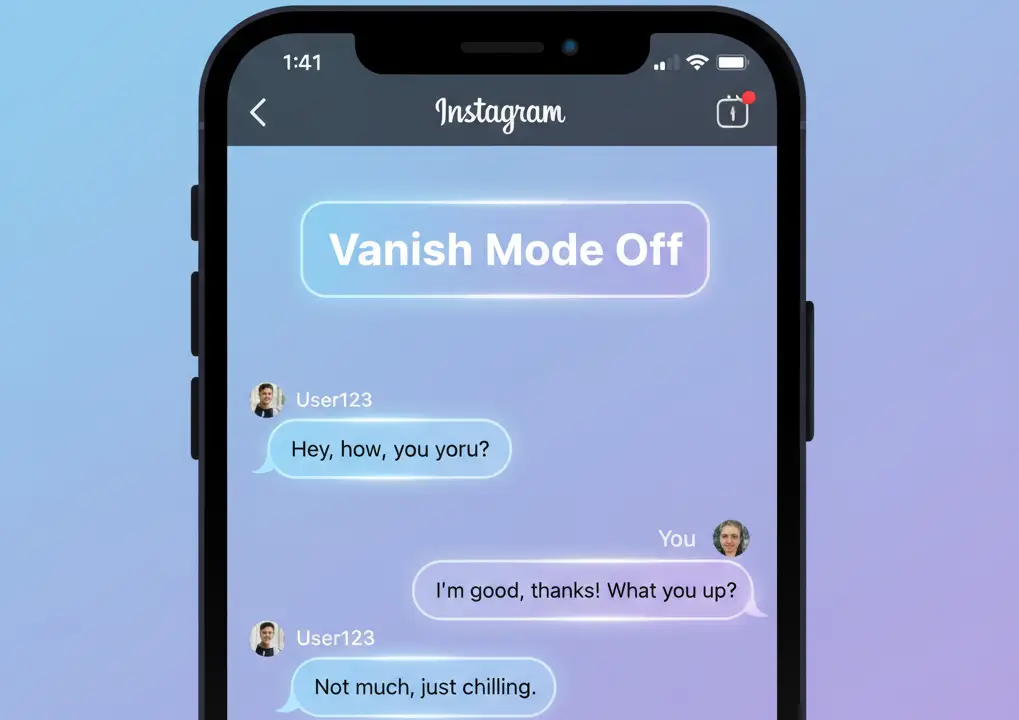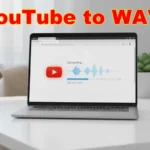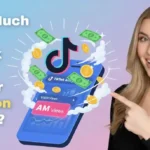Instagram is one of the most popular apps for chatting and sharing. Apart from posts and reels, many people use Instagram Direct (DMs) to talk with friends. A feature called Vanish Mode lets you send messages that disappear once seen. It’s like having a private conversation that leaves no record.
But sometimes, vanish mode can be confusing. You might turn it on by mistake, or maybe you don’t want your messages disappearing. If that’s the case, you probably want to know how to turn it off.
This guide will explain everything about vanish mode, including what it is, why it exists, and most importantly, how to disable it.
What Is Vanish Mode?
Vanish mode is a chat feature inside Instagram DMs. When it’s on, messages disappear after the other person reads them and closes the chat. Think of it like Snapchat’s disappearing messages.
Here’s what happens in vanish mode:
- Messages vanish once the chat is closed.
- Both people get notified when vanish mode is on.
- Screenshots may send alerts.
- It only works in one-on-one chats, not group chats.
- It can be turned on or off anytime.
So, vanish mode is useful for quick, temporary chats. But it’s not for everyone.
Read also: How to Share a Facebook Post on Instagram?
Why You Might Want to Turn It Off
Some people like the idea of vanish mode. Others find it annoying. Here’s why you might want to turn it off:
- You don’t want messages disappearing.
- You prefer keeping chat history.
- You turned it on by mistake.
- You’re worried about privacy or confusion.
If you’re nodding to any of these, let’s move to the steps.
How to Turn Off Vanish Mode on Instagram
Turning off vanish mode is simple. Here are the exact steps:
On the Instagram app (Android or iPhone):
- Open Instagram.
- Go to Direct Messages (paper airplane icon).
- Select the chat that has vanish mode on.
- Swipe up again from the bottom of the screen and release.
- Vanish mode will turn off, and you’ll return to normal chat.
You’ll see the screen return to normal background (white or dark, depending on your theme).
Another Way to Turn Off Vanish Mode
If you don’t want to swipe, you can also use the settings in the chat.
- Open the chat in vanish mode.
- Look at the top of the screen.
- Tap the “Turn Off Vanish Mode” button if available.
This option appears when vanish mode is active.
Read also: Does Instagram Show Who Viewed Your Profile?
How to Know If Vanish Mode Is On
Sometimes people aren’t sure if vanish mode is active. Here are the signs:
- The screen background turns dark.
- A message at the top says “You turned on vanish mode.”
- Messages vanish after closing the chat.
If none of these are showing, you’re in normal chat mode.
Can You Turn Off Vanish Mode for Good?
No. Instagram doesn’t have a permanent setting to block vanish mode. You can only turn it off in each chat. But once you switch back to normal mode, it stays that way until someone turns it on again.
So the best you can do is:
- Turn it off when it’s on.
- Avoid swiping up in chats (that gesture turns it on).
How to Prevent Accidentally Turning On Vanish Mode
Many people switch on vanish mode by mistake. Here’s how to avoid it:
- Don’t swipe up in chats. That’s the trigger.
- If vanish mode starts, turn it off right away.
- Tell friends not to use it if you don’t like it.
Troubleshooting: Vanish Mode Issues
Sometimes you may face problems. Let’s look at common issues and fixes.
Problem: Vanish mode not turning off.
- Update Instagram.
- Clear the app cache.
- Restart your phone.
Problem: Option not showing.
- Check if vanish mode is available in your country.
- Not all accounts get the feature at the same time.
Problem: Chat still looks dark.
- Make sure you swiped up and saw the message “Vanish mode off.”
- Try closing and reopening the app.
Read also: Does Instagram Notify You When You Screenshot a Story?
Safety and Privacy in Vanish Mode
While vanish mode is private, it’s not foolproof. Here’s what you should know:
- People can still take screenshots. Instagram may or may not notify you.
- If someone reports a chat, messages may be saved for review.
- Don’t share personal or sensitive info just because it disappears.
Remember: online privacy is never 100% guaranteed.
Vanish Mode vs Normal Chat
To make it simple, here’s a quick comparison:
| Feature | Vanish Mode | Normal Chat |
| Messages saved? | No | Yes |
| Works in groups? | No | Yes |
| Screenshots alert? | Sometimes | No |
| Turns on/off? | Swipe up | Always on |
This shows why many people prefer normal chat.
Tips for Using Instagram Chats Safely
Whether you use vanish mode or not, here are tips to stay safe:
- Don’t share private info with strangers.
- Be careful about links in messages.
- Report and block users who make you uncomfortable.
- Remember, nothing online is fully private.
FAQs
Q1. Can I permanently disable vanish mode?
No, you can only turn it off per chat.
Q2. Why do my messages keep disappearing?
You may have vanish mode turned on. Swipe up to disable.
Q3. Does the other person know when vanish mode is off?
Yes, both people can see when it’s on or off.
Q4. Can vanish mode be used in group chats?
No, it works only in one-on-one chats.
Q5. Does Instagram notify screenshots in vanish mode?
Sometimes, yes. But don’t rely on it fully.
Final Thoughts
Vanish mode on Instagram can be useful if you want quick, temporary chats. But if you prefer to keep messages saved, turning it off is the better choice. The good thing is, switching it off only takes a few seconds.
Just open the chat, swipe up again, and you’re back in normal mode. That’s it.
So, next time you see your Instagram chat turn dark and your messages vanish, don’t panic. Just follow the steps above and bring everything back to normal.
You might also like to read
How to Choose the Right Contracted Out Services for Your Company
Top 15 Fun Things to Do With Kids Near Me This Weekend
Client Relationship Partner Guide: 15 Effective Tips to Build Trust and Loyalty